
Everything from your work life to your entertainment relies on a speedy Wi-Fi internet connection. If your Wi-Fi isn’t up to snuff, it doesn’t matter how fast your internet plan is — your router and Wi-Fi will stop you from enjoying the reliable high-speed internet you’re paying for. If you’re dealing with Wi-Fi that’s slow, unreliable, or limited in range, this guide is for you. Here’s how to fix that lousy Wi-Fi and get the great internet you’re paying for!
Reboot Your Router
You’ll probably roll your eyes at this, but rebooting your device can often fix technological issues, including a spotty Wi-Fi signal. Resetting your router can be as simple as hitting a button or unplugging your device for 15 seconds before plugging it back in.
Make Sure Your Router Is the Problem
Before we get too much further, let’s make sure we’re blaming the right device.
Running a speed test is the first step to improving your Wi-Fi signal, since it will help you diagnose potential problems with your connection. More specifically, it’ll determine whether you’re dealing with a weak Wi-Fi signal or something else, such as a service plan that’s too slow for your needs.
If the speed test gives you a number that’s significantly lower than the speeds you’re paying for, your equipment is probably affecting your Wi-Fi signal.
You may also want to grab your laptop and move near your router. How does your speed test look when you’re right next to the Wi-Fi? If it’s better, then maybe your problem is range or interference. If it still stinks, you may just need a better and more modern router.
Internet Insights: You should subscribe to an internet plan that matches your data-consumption needs. Households with online gamers, for example, need a different bandwidth than households with minimal Wi-Fi usage. |
Update Your Router’s Firmware
Just like your iPhone or laptop, software updates to your router can make your internet connection run as smoothly as possible. Updating your router’s firmware is an easy way to improve your Wi-Fi signal.
Some routers update automatically, but most require you to update them manually. You can update most routers’ firmware by signing in to the administration interface and hitting a “Firmware Upgrade” button. If your router has an app, you may even be able to do it from your phone. Older models don’t give you the option to update your router’s firmware, which means you’ll just have to upgrade your equipment.
In addition to improving your Wi-Fi signal, updating your router’s firmware can be beneficial for security purposes. Keep your equipment up to date by checking for firmware updates regularly.
Move Your Router
There are two big reasons your router’s location may be at the root of your signal and speed problems.
The first is interference. Solid materials such as brick walls or items made of metal, including doors and even furniture, can block or interrupt Wi-Fi signals. There can also be radio frequency interference — other electronic devices may be broadcasting signals at bandwidths that are similar to what your router wants to use, which can scramble things. Try to keep your router in a place where it isn’t blocked by solid objects and isn’t surrounded by other electronics.
The second reason to care about location is range. There are ways to boost your router’s signal range (more on that in a moment), but the simplest fix for range issues is to move your router to the most central location possible so you can keep as much of your property as possible within its range.

Move and plug in your router in an area where nothing is blocking its signal.
Add an Antenna
Many routers come with an internal antenna, but adding an extender can significantly improve your Wi-Fi signal. There’s a good chance your router came with an antenna you can easily attach, so make sure to check the original box before shopping for equipment you may already have.
Kick Off Unwanted Users
Having too many users connected to your network can slow down your internet speeds. Make sure you’ve authorized every connected device — don’t let your neighbors leech off your Wi-Fi. We recommend getting a Wi-Fi management account to keep track of who’s using your network. Create a strong password to prevent strangers from joining your Wi-Fi network.
Connect to the Right Frequency
Wi-Fi frequencies provide different coverage and speed. To improve your Wi-Fi signal, use a band of 5 GHz or higher whenever possible.
Many routers are set to a frequency of 2.4 GHz by default since it offers the most coverage. That frequency is great for small devices such as smart appliances, but devices that consume more data — including your smartphone, TV, and other similar products — should be connected to a 5 GHz band because it transmits more data at a faster speed.
Some routers also offer a 6 GHz frequency as part of the new Wi-Fi 6E standard, offering the least coverage but at rates faster than all other frequencies.
Switch the Channel
Wi-Fi routers connect to different channels to bring internet connection to all your devices. These channels often become congested when too many routers are connected to the same channel, resulting in slow Wi-Fi. Connecting to the least congested channel can improve your Wi-Fi signal and boost your speed.
Some modern routers automatically connect to the least busy channel, but older models require you to shop around manually. Sign in to your router’s administrator interface to make sure you’re connected to the channel with the most availability.
Prioritize Bandwidth Use
Did you know newer routers provide the option to designate the amount of bandwidth each device and app is allowed to use? That feature is included as part of the quality of service (QoS) tools that can improve your Wi-Fi signal.
Use QoS to prioritize your internet use accordingly. You can give priority to video calls over online streaming, for example, if you live in a household that uses Zoom or FaceTime often and doesn’t watch too much online content.
Internet Insights: Different providers offer different connection types that can support varying download and upload speeds. T-Mobile 5G Home Internet, for example, uses the latest technology and innovation to cover all your Wi-Fi needs. |
Use a VPN
Some internet service providers (ISPs) use a money-saving tactic known as throttling, which cuts down your internet speeds in order to limit your bandwidth use. Using a VPN can circumvent ISP throttling and improve your Wi-Fi signal. By concealing your online activity, VPNs prevent ISPs from knowing how much data you’re consuming, giving them no reason to throttle your connection.
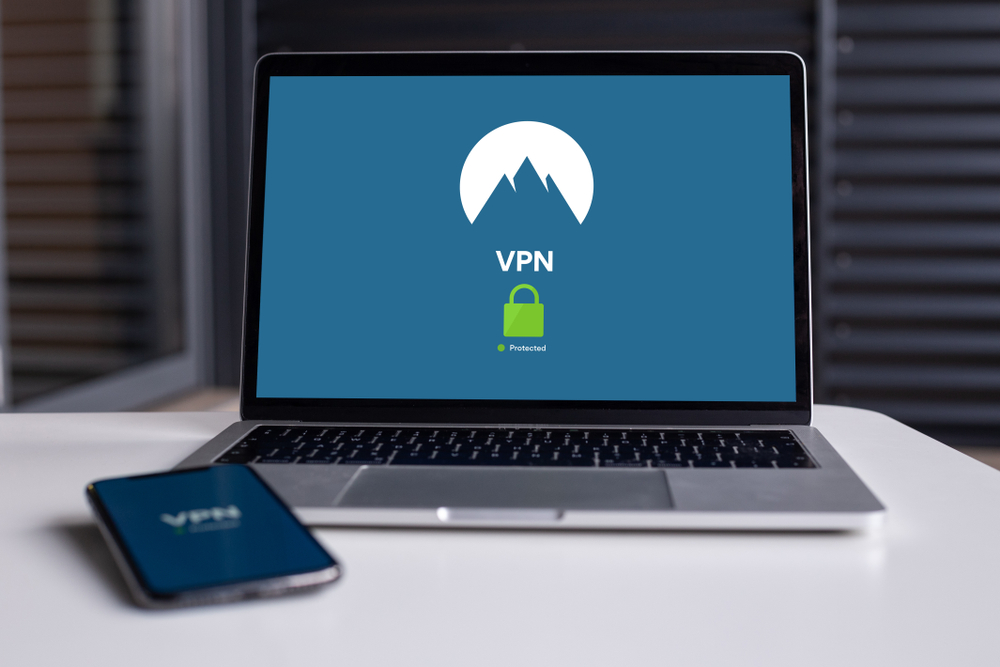
Use a VPN service to protect your Wi-Fi and data.
Upgrade Your Router
If everything else fails, it may be time to replace your old router with a newer model. We recommend buying one that uses Wi-Fi 6 technology, the fastest and best connection type available.
Buyer’s Tip: Purchasing and maintaining your Wi-Fi equipment can be expensive. Providers such as Spectrum, however, give you the option to self-install your internet and save big. |

