- Quick updates to your router settings can help protect your online data.
- Without a secure Wi-Fi network, you open the door to potential hackers and malicious activity.
- Strong passwords, WPA3 encryption and firewalls are a few ways to stay secure.
Your Wi-Fi network is like the front door to your digital life — if it’s not secure, anyone can walk right in. From personal photos and banking details to smart home devices, everything is connected to your router. If a hacker gains access, they can steal your data, slow down your internet, or even compromise your online accounts. The good news is that securing your Wi-Fi is easy with just a few tweaks to your settings. Let’s explore six simple steps to keep your network safe and your data private.
Table of Contents
- Does Having a Secure Wi-Fi Network Matter?
- Update Firmware
- Change Default Login Details
- Choose a Secure Encryption
- Enable Firewalls
- Disable Remote Access
- Create a Guest Network
Does Having a Secure Wi-Fi Network Matter?
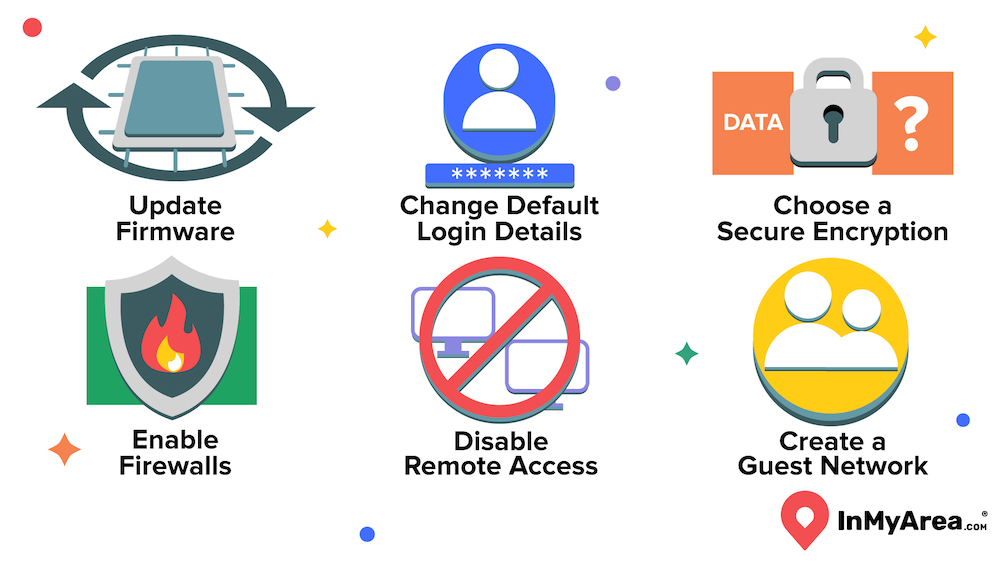
The short answer? Absolutely! An unsecured Wi-Fi network isn’t just an inconvenience — it’s a security risk. Without proper protection, cybercriminals can:
- Steal personal information, like passwords and credit card details.
- Use your internet connection for malicious activities.
- Infect your devices with malware or spyware.
- Slow down your network by leeching off your bandwidth.
Taking a few easy precautions can prevent unauthorized access, safeguard your personal data, and ensure your internet runs smoothly. Now, let’s get into the six steps you need to follow.
1. Update Firmware
Think of firmware as your router’s operating system. Just like your phone or computer needs updates, so does your router. Manufacturers regularly release firmware updates to fix bugs, improve performance, and, most importantly, patch security vulnerabilities. Updating your firmware ensures your router has the latest security defenses against hackers trying to exploit weaknesses.
The exact steps will vary based on which router you have, but here's the basics on how to update your router’s firmware:
- Check your router brand’s website for the latest firmware.
- Log in to your router’s settings using a web browser (typically by typing in your router’s IP address).
- Look for the firmware update section — some routers update automatically, while others require a manual download.
- Follow the on-screen instructions to install the update.
2. Change Default Login Details
When you set up a new router, it comes with a default Wi-Fi name (SSID) and password. These generic settings are predictable and universal, making it all too easy for hackers to break in. Changing them is a simple but powerful way to boost security.
Here's how you can change your Wi-Fi login details:
- Log in to your router’s settings.
- Navigate to the wireless settings section.
- Create a custom network name (avoid using personal details like your last name).
- Set a strong password — at least 12 characters with a mix of letters, numbers and symbols.
3. Choose a Secure Encryption
Your Wi-Fi encryption keeps outsiders from snooping on your network. Older encryption methods, like WEP, are weak and easy to crack. Instead, opt for WPA3, the latest and most secure option. If your router doesn’t support WPA3, use WPA2. Upgrading to a WPA3-compatible router is a smart move if you’re still using an older model.
To enable WPA encryption, follow these steps:
- Log in to your router’s settings.
- Navigate to the Wireless or Security section.
- Select WPA3 (or WPA2 if WPA3 isn’t available).
- Save your changes and reboot the router.
4. Enable Firewalls

Enabling a firewall on your router helps block malicious traffic, preventing hackers and malware from infiltrating your network. While firewalls can slightly impact internet speed, they provide a necessary extra layer of protection. Your router likely has a built-in firewall designed to block malicious traffic, but it may not be enabled by default.
Here's what you'll do to turn on your firewall:
- Log in to your router’s settings.
- Go to Advanced Settings or Security.
- Look for a firewall option and enable it.
- Save your settings and restart the router.
5. Disable Remote Access
Some routers allow you to access settings remotely, which can be helpful, but also creates a security risk. If you don’t need remote access, just go ahead and turn it off. If you need secure remote access, consider using a VPN instead.
Follow these steps to disable remote access:
- Log in to your router’s settings.
- Find the Remote Management or Remote Access option.
- Disable it and save your changes.
6. Create a Guest Network
Giving guests access to your main Wi-Fi network can expose your devices to risks. Instead, set up a separate guest network with its own name and password. This way, visitors can connect to the internet without compromising your private network.
Here's how to create a guest network:
- Log in to your router’s settings.
- Look for Guest Network or Guest Wi-Fi.
- Enable it and set a unique password.
- Limit access to shared files and devices.
Frequently Asked Questions About Securing a Wi-Fi Network
What is the most secure Wi-Fi provider?
Security depends more on your router and settings than on your internet provider. However, providers that offer WPA3-compatible routers and additional security features, like AT&T, Xfinity and Verizon Fios, provide an extra layer of protection.
Can my neighbors connect to my Wi-Fi?
If your network is unsecured or has a weak password, then yes, neighbors (or even strangers) could piggyback on your connection. That’s why it's crucial to set a strong password and use WPA3 encryption.
How to check if someone is connected to your Wi-Fi?
Most routers have a “Connected Devices” section in their settings where you can see every device using your network. You can often find this in your router settings or even through your ISP's app. Take a peek and see if any unrecognizable devices are using your connection.
What happens if you don't secure your Wi-Fi?
An unsecured network is an open invitation for hackers to steal your data, slow down your connection, or use your internet for illegal activities. It’s always better to take a few simple security steps than to deal with the consequences later.


